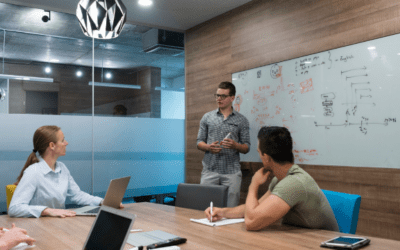For a year now, we’ve helped organize tech-focused Meetup groups in the D.C. metro area. Attendance has been continuously rising since we started, but we’ve seen a drop recently with the caution around COVID-19.
Last October, we helped organize a DC Python Meetup that got 141 RSVPs. Our upcoming DC Python Meetup in March is currently at 64 RSVPs.
We’ve seen this pattern across Meetups in the area.
Just because people are reluctant to meet in person doesn’t mean you need to stop engaging your community. Here are some ways you can engage your community remotely.
1. Turn your presentation into a webinar
Webinars are a great way to mimic the feel of a live event. Presenters can share their topics while getting questions and feedback from the audience.
Here’s how we recommend setting up your webinar:
- Create the Meetup event and let participants know that the event will be online. You can change the location to the webinar link.
- Select your webinar platform of choice. You can select a paid option – like GoToWebinar, WebinarJam, or Zoom – or choose a free platform – like Twitch, YouTube Live, Facebook Live, etc.
- Create a test prior to the Meetup date to make sure that you can see the presenter’s slides, hear their audio, and see questions from the audience. We recommend that an organizer that is not the presenter field questions from the audience so the presenter doesn’t get distracted during their presentation.
- Before you begin your presentation, you might want to start by asking the audience a question. Some ideas: “Where are you from?”, “How many years of experience do you have in this programming language?”, “What are you hoping to learn from this presentation?” Just because you’re not in person doesn’t mean you should ignore the live audience. Engaging the audience early will make the presentation feel 2-sided and encourage questions at the end.
- Record your presentation. The recording can be a great asset to upload on YouTube in its entirety or cut into snippets that can be shared on social media.
2. Turn the topic into an article
Since you likely already have the presentation materials ready, you can turn the visuals and texts into an article. While you lose out on the live interaction of a webinar or live event, you gain evergreen content that you can link back to or use to rank in search engines.
How do you go about turning a presentation into an article?
- Record an interview with the presenter on the topic. Transcribe the interview, then edit the transcription so it reads like an article (common formats are numbered steps or a question and answer format).
- If slides have already been created, you can ask the presenter to share what they would say for each slide. Then you can post images of each slide followed by paragraphs explaining the slide’s concept.
- Publish the post to either a personal blog, a publication, your LinkedIn account, or Medium.com.
- Email the link to your Meetup members and ask them to email you any questions they have on the topic. This way you can still interact with the community.
3. Still want to meet in person? Livestream your event
If you decide to still meet in person, we recommend you take precautions for the health of participants and supplement the Meetup with a livestream so members can watch from home.
- First, continue to monitor public health risks and listen to professionals. Consider whether you should host an event and whether people will want to attend.
- Let your Meetup community know that the event will still be hosted live and there will be a livestream for those who cannot or do not wish to attend in-person. Add a question to your RSVP page so you know who is planning to attend in-person and include the livestream link for those who will be watching remotely.
- Set up your livestream:
-
- If you’re live-streaming, you need to find your “stream key” in your live-streaming platform’s settings. We use a free, open-source software called OBS that we installed on the laptop that we use for live-streams. We plug the stream-key from the live-streaming website (such as Twitch or Vimeo) into the settings in OBS. That’s what connects the live-streaming website to the software on our computer that is picking up the video.
-
- The next step is a little bit harder. Your computer probably won’t be able to capture the video from another computer or a camera via its HDMI port. HDMI typically only goes one way – out of your computer. The work-around is a device called a “video capture device.” One end of the device takes in an HDMI cable. The other is a USB that plugs into your computer.
-
- We have a standard video camera that connects to the streaming computer via a video capture device and an HDMI cable, and then we connect a second HDMI cable and a second video capture device to the speaker’s computer. The second VC device inserts between the speaker’s computer and the TV or projector (HDMI cable > VC device 2 > HDMI cable 2 > TV). A USB cable runs from VC device 2 to the streaming laptop. We add each device to our live-stream and overlay them in OBS.

- Take precautions to make sure your event is clean:
-
- Wipe down surfaces like tables and chairs when you set up the space for the event and clean again afterward.
- Consider placing hand-sanitizer around the space.
- Make sure there are clean, accessible, well-stocked bathrooms.
- Expect attendance to be lower than usual and be prepared for more no-shows than usual.
Many events have food and beverages. Our events typically feature meals catered by local vendors and food trucks. Another common choice for Meetup groups is pizza. However, for now, we recommend going with individually wrapped and single-packaged food items.